How to Create a Shopping Cart
If you have more than one item you need to order, you can create a ‘shopping cart’ and put all your items on a single order. Here’s how —
After you’ve added your first item, you’ll then click “Proceed to Checkout”. But if you want to add another item, DO NOT submit the order just yet. Instead, go back up to the “Place An Order” menu and pick the type of item you want to add to your cart. Once you’ve added that item, click “Proceed to Checkout” again. Your second item will be added to your order. If you want to add another item, then go back up to the “Place An Order” menu and choose your item type again.
Once you’ve added all the items you wish, then you can fill out the shipping information and submit the order.
If you want to add an item that you’ve previously ordered from us, then you can use the ‘re-order’ function. Select the “My Account” dropdown menu and choose “My Items”.

Choose the item you wish to re-order–
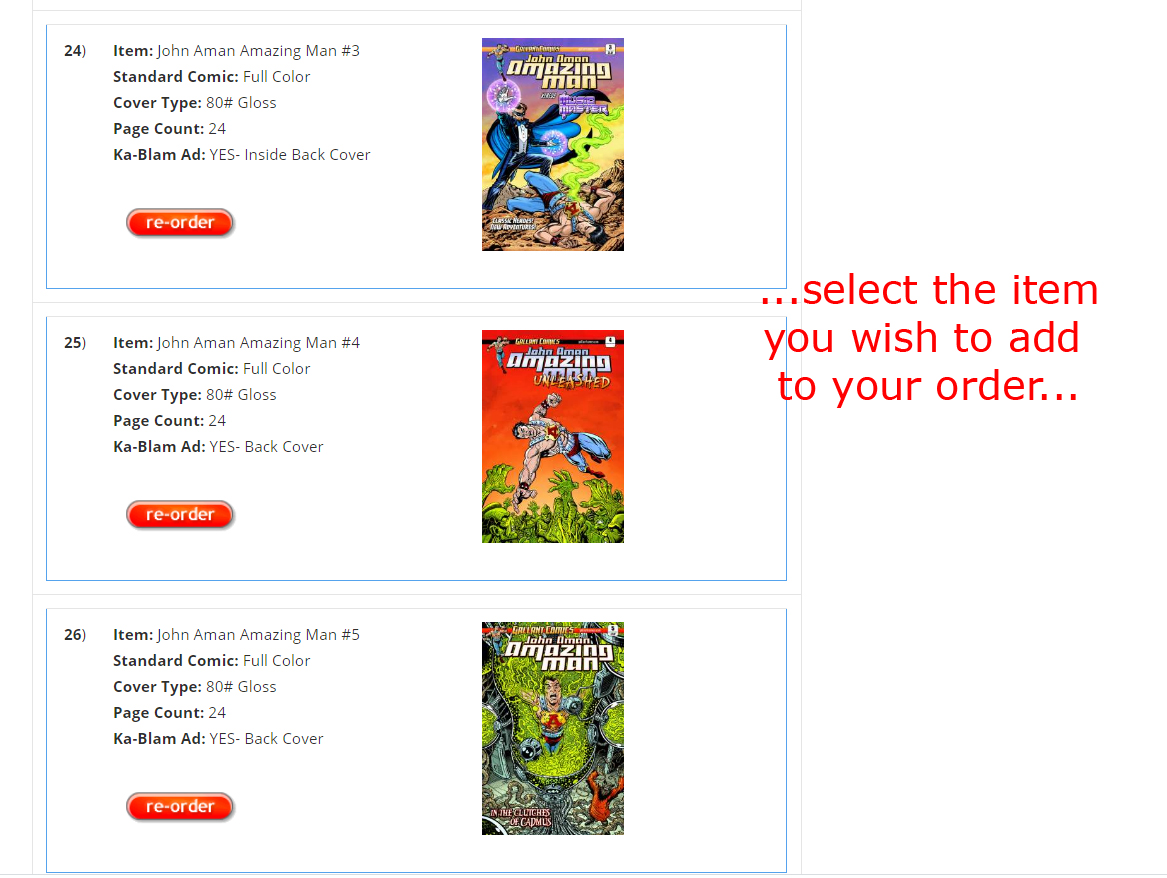
Select the quantity or make any changes you need to, then click the ‘Proceed to Checkout’ Button. If you wish to add more previously printed items, then just repeat the process.
Only once you’ve added every item (whether new or re-ordered). Then fill out the shipping info and click the ‘Send My Order’ button.

